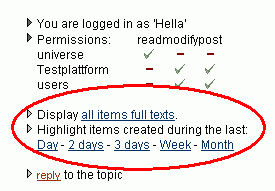|
In the Forum, you can post short statements in a structured, question-answer lists. You can create as many forums as you like. A forum is divided into three structural levels. This should allow for the best possible structuring of the discussion topics:
| Forum | Superior title with short description |
| Topics | Division of the main theme (Forum) into a subordinated range of topics. |
| Messages/Postings | Individual messages |
Creating a Forum
In order to be able to create a forum, you must first change to the edit mode. To do that, click the link switch to edit mode in the left column. Subsequently, you see the familiar add link next to the other services in the left column. (-> Information anlegen)
Reading in the Forum
The forum titles and the topic titles are indicated in lists along with some formal data (author, number of topics and/or postings, date of the last posting, etc.) on the right side. You may sort these lists at will, according to the formal criteria, by clicking on the respective column heading. Click on a title in order to display an underlying level.
The appearance of the individual postings differs from the other two lists by different appearance settings. To begin, you always see an overview of all the titles of the individual postings. Question-answer relationships are displayed according to standard forum conventions: each posting begins with a question, then subsequent postings (answers) follow the questions it attempts to answer. Once you click a posting, the respective text is opened. If you click a title of another posting, the previous text is closed and the new one is displayed. In the left column are a few appearance options for the posting overview.
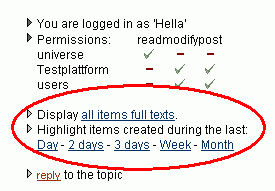
When you want to display the texts of all postings on one side, click all items full texts. Thereafter you revert back to the standard display settings with the link selected items text (both links change depending upon the appearance). Furthermore, you can highlight the most recently created postings in red. For this click the link of the appropriate time frame.
Making a Posting
Click the title of the posting you would like to respond to. At the end of the page now appears an answer form in which you can enter your text. Click add reply, in order to save your posting.
|  | The answer form is not displayed if you have chosen the display setting, all items full texts. |
|
|