|
A shortcut is a link which points to a fact. If you delete a shortcut, the original fact remains stored in the respective . The original fact is still searchable with “Factlist & Search”.
There are two different possibilities to delete one or more shortcuts:
A) Delete one or more shortcuts in Structure
(1) Open the folder where the shortcut(s) you want to delete is(are) located.
(2) Search for the shortcut(s) in the list and highlight them by clicking in the checkboxes on the
right side.
(3) Now, click on  "remove shortcut(s)" at the bottom of the list. "remove shortcut(s)" at the bottom of the list.
(4) A new page will be loaded. Now, click on the “delete”-button in order to start the deleting
process.
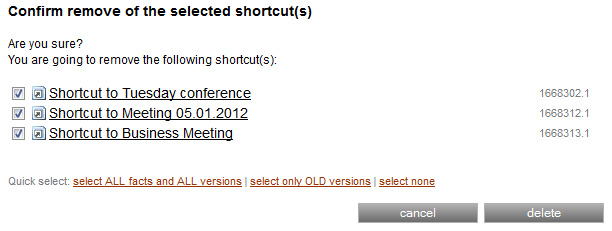
(5) The shortcut(s) is(are) deleted now. The original fact(s) is(are) stored in the respective
service filing.
(6) Click on "continue" to return to the folder.
B) Delete one shortcut in the metainformation
(1) Open the fact, whose shortcut you want to delete.
(2) At the bottom of the fact is the metadata. There you can see which shortcuts have already been created for the respective fact.
(3) Click on the  -button next to the shortcut you want to remove. -button next to the shortcut you want to remove.
(4) A confirmation pop up window appears. Click on "OK".
(5) The shortcut is now deleted. The original fact is stored in the respective service filing.
|

