| The factchat editor was integrated in the interface of the p-admin for
platforms that have factchat. With the help of the factchat editor, you
can save factchat conversations in tabular form. Thus the evaluation
and documentation of individual discussions should become easier for
you. Furthermore, you can delete individual messages (postings) from
factchat.
Procedures:
|1| Click in the main menu on Services
|2| In the services list, click on the modify button next to the factchat row.
|3| A selection window opens, in which several options can be chosen:
- From which time frame do you want messages displayed?
The fields are automatically filled in with the current dates. Please
adapt the input in the given format to meet your needs.
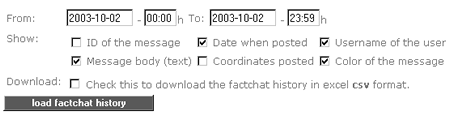
- Which details of the displayed reports would you like to receive?
The most important details are automatically checked for you. The
selection can be adapted accordingly. The following fields can be
selected:
ID of the message: The unique number of the posting
Date when posted: Date and time of the message posting
Username of the user: The Username of the author
Message body (text): Text of the message
Coordinates posted: Spatial coordinates of the message (in the grey chat field)
Color of the message: Background colors of the message
For the time being, we recommend that you do not check the checkbox
next to the text: "Check this to download the factchat history in excel
csv format.
|4| Click on "load factchat history to bring up the list of the desired data in your browser window.
|5| The list of the desired data should now be displayed.
a ) If no data is returned, then there were no messages written during
the period selected. Please broaden the chosen time frame and click
again on "load factchat history.
b) Should you want to delete one or more factchat postings, you can
select individual messages with the help of the checkboxes and
subsequently delete them with the button, "Delete checked messages.
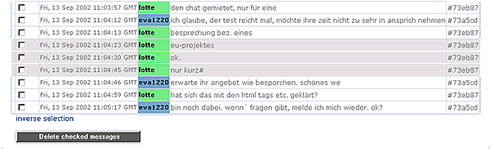
|6| If you now want to save the appropriate data, select "Check this
to download the factchat history in excel csv format just above.
Subsequently, click once more on "load factchat history.
|7| Your browser now opens a small gray window in which you are
asked whether you would like to save the csv data or directly open it
(csv data files can then be opened in MS-Excel). In order to save,
select the option "save data on storage medium and click "OK. Now the
standard window of Windows Explorer opens. Navigate to the directory in
Explorer in which you would like the factchat messages to be saved, and
finally click "save. The data is now saved.
|

