|
In contrast to the conventional link, in which only the address of a site on the Internet is indicated
(a link to a URL), the information on a factline Community Server is referenced directly via an "infoID"
(see chapter 7: Meaning of the infoID). The advantage of this is that the fact that link to the
appropriate piece of information (even if a document is moved to another folder or even another platform)
always remains the same and is identifiable. There are no "dead links"!
Creating a factlink in facttext-mode:
Place your cursor on the desired position, or mark a desired word, where you want the factlink to be
placed. Then click on the factlink button . A window with an input mask will be opened. With the delete
-button delete the help text in the input mask. Then enter the infoID, and press on the OK -button. In
case you haven't marked a word, then the factlink in your text will be displayed as [factlink] - in the
preview mode afterwards, the actual title of the referenced fact will be displayed.

Deleting links in the facttext - To delete a previously created factlink in facttext, select the
link, and click on the delete link button.
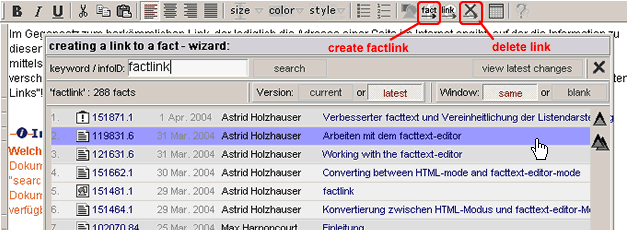
Creating factlink in Text- oder HTML-Modus:
In order to refer to a document using an infoID, you have two possibilities in the syntax entry.
| Short form: |
<factlink 102491.0/> |
| |
In this case the title of the document to be referenced will be automatically displayed as a link which is linked to the most recent version of the document. |
|
| Long form: |
<factlink 102070.43>Alte Einleitungsversion</factlink> |
| |
In this case, the title of the link is set independently from the title of the referenced document. This factlink will lead to the exact version of 43. |
| |
| If you would prefer that the reference be opened in a new window, use the following syntax: |
|
| Short form: |
<factlink 102491.0 target="_blank"/> |
|
| Long form: |
<factlink 102070.43 target="_blank">Alte Einleitungsversion</factlink> |

What is the desired document's infoID? - In most cases you will not know the infoID of the desired document
offhand. Therefore you will find on the left column next to every area for entry input, the link "search
infoIDs". If you run this, a search field opens, in which you have to enter a keyword of the desired
document. After clicking the "search" button, a list is displayed of all the documents available on the
platform that contain your keyword (with their respective infoIDs).
|
|

