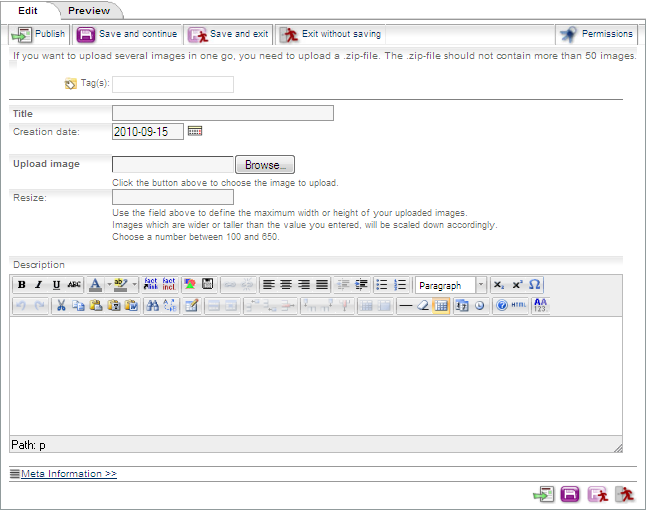Modify-permitted users are allowed to edit pictures.
Procedure:
(1) Log in.
(2) Now, you have two possibilities:
(a) Open the folder in which the picture you want to edit is located. Highlight the picture by clicking
in the checkbox on the right side.
or
(b) Open the picture.
(3) Depending on which option you chose in step 2, proceed as follows:
(a) Click on "edit" at the bottom of the list.
or
(b) Click on "edit" next to the title of the picture. Alternatively, you can click on "edit" in the box "Edit
options" in the options area (left column).
(4) An opens. Below the title, you can see the current image.
(5) Click on the "Browse..." button and use the file manager of your personal computer to navigate to the folder where the new image is located. Click on the title of the image. Finally, click on "open". (6) Click on "next >>". (7) Choose the permissions.
(8) Click on "preview".
(a) If you want to change anything, click on "edit".
(b) If you are satisfied with the preview, click on "".
|