|
There are several possibilities to create a factinclude:
1.) In TinyMCE editor mode:
Procedure:
(1) Click on the button  . .
(2) A window opens.
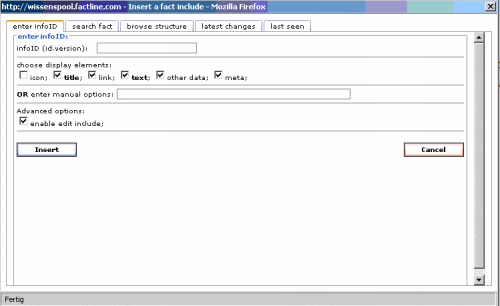
(3) Now, you have 5 possibilities to create a factinclude:
1
| Insert the infoID of the fact you want to include.
| 2
| Search fact: Insert a keyword of the fact you want to include
and click on "go". Choose the respective fact from
the list of resutls by clicking on it.
| 3
| In the folder structure, navigate to the folder where
the fact you want to include is located and click on
its title.
| 4
| Choose the fact you want to include from the latest
changes by clicking on its title.
| 5
| Choose the fact you want to include from the latest seen by clicking on its title
|
(4) The infoID of the chosen fact is displayed in the field "fact infoID" at the top.
(5) If you click on "more options", you can choose which parts of the fact should be included (see picture below, point 1). You can include icon, title, text and metainformation. In addition, the download -link and the URL can be included for facts of the type file and link. In the future, it will be possible to include all other parts of a fact (e.g. image, location, time,...) by clicking in the checkbox "other data".
(6) Advanced users may want to use the field "manual options" (see picture above, point 2). Here, you can enter manually which fields should be included (e.g. display="icon, title, infoid", levels="5",...).
(7) Finally, click on "Include fact".
(8) A grey field is now displayed in the input mask. In the preview and final view, this field is replaced with the actual text.
2.) In simple text or HTML mode:
In order to use this feature you need to enter the following code:
| <factinclude infoID/> | Title, text or description and metainformation
of the fact are included. | | <factinclude infoID display="title,text,metainfo"/> | The title of the fact, the text or description in full
length or the meta info are displayed. | | <factinclude fileID display="title,description,file"/> | The title of the file, the file description and the file
link are displayed. | | <factinclude linkID display="title,description,link"/> | The title of the link, the link description and the
URL are displayed. | | <factinclude folderID display="icon,title,infoid"/> | The content of a folder is displayed.
You can choose to display icon, title and infoID. | <...cuttitleatlength="10"/>
| Only 10 letters of the folder title are displayed.
| <...levels="5"/>
| A maximum of 5 hierarchical levels is displayed.
| <...foldersonly="0"/>
| Decide whether you want to display all facts (0)
or only folders (1).
| <...dontdisplaylines="0"/>
| Decide whether you want to display lines between
hierarchical levels (0) or not (1).
|
|
|

 .
.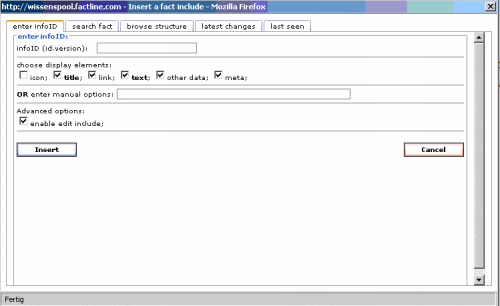
![users - epoz factinclude eingabemaske [en] - 263683.2 users - epoz factinclude eingabemaske [en] - 263683.2](/_238_17303702940600137491917318095281_/images/263683.2)
 continue with:
continue with:  return to:
return to: 