The term "startpage" describes the content and layout of the homepage of a platform. Below are some examples:
You can use the start page of your platform to give a general overview
of your platform or project, to announce an upcoming event, to link to
different folders,...
If you decide to limit authorization to specific people, you might want
to put a text on the startpage which explains that registration is
required in order to access information. Another option is to enable the "Start page - require login" setting.It automatically displays the login form on the start page and the user can see its content after login. You can find the setting in "Advanced page layout configuration".
In order to create/edit your startpage, proceed as follows:
|1| The startpage is not created/edited in the p-admin interface
but on the platform itself. You have to log in with your p-admin
username and password.
|2| At the bottom of the startpage you will see two links: “edit start page”, “start page history”.
|3| Click on “edit start page”.
|4|
You can insert a title for your startpage (e.g. "Welcome on the
platform") if you want to or leave it empty. In the input field
"content" you can enter as much text or HTML code as you like. You can
insert pictures, create links to content on the platform,... If you use
HTML your text has to start with <html> and end with
</html>.
For further details on how to create and format content on the platform, please read through the user manual.
|5| Below that, there are some options on how to position your startpage:
Alignment:
Choose from the drop-down menu whether you want the content of your
startpage to be displayed left aligned, right aligned, centered or
justified.
Margin to page (exact position):
Here you can indicate how many pixels the startpage should be indented to the left and to the right.
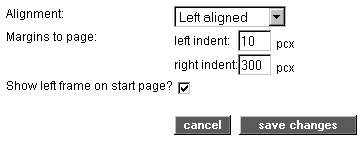
|6| Finally, you can click in the “Show left frame on start page?”-checkbox. If you do so, the options area (left column) will be visible on the startpage.
|7| Click on "save changes“ to submit your settings.
|

