In the course of time, more and more users will register on your
platform. These users are automatically added to the "platform main
group", however they must be assigned (if required) to other groups by
you.

How do I notice that a new user has registered? - The system can send an e-mail to you as soon as a new user has registered. For further details see Create/edit e-mail templates.
In order to add users to a group, proceed as follows:
|1| Choose "Groups & Users" from the main menu by clicking on it.
|2| Click on the modify button in the row Editing groups.
|3| Now, you see an overview of all groups. Click on the "Users"-button next to a group.
|4| Now, you see all users who are already in this group. Click on the add/search user-link on the left side
|5| You can either search for a specific user or list all users. Search for Users will begin the search.
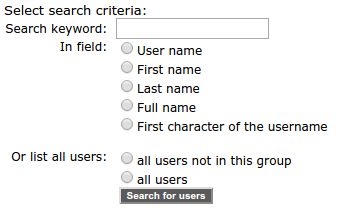
||6| The system produces a result list. Users who match your search
request and who are already member of the group are marked with a green
check mark. elect one or more users with a click in the checkbox on the
left and click Add to group.

Test users for the individual services - We
recommend that you register some test users who can be assigned by you
to other groups. In this way, you facilitate the testing of which areas
can be read by users of certain groups and which cannot. To do this,
you must first register this test user on your platform. (As pAdmin,
you can use the same e-mail address several times for this.)
<- back to: User groups - general information
-> proceed to: Edit groups
|

