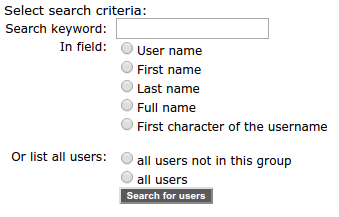In the course of time, more and more users will register themselves on your platform. These users are automatically added to the "platform main group", however they must be placed (if required) in the other groups by you.
 How does one know if a new user has registered? - The system can send an e-mail to you as soon as a new user has registered. Further details are in Chapter 4.Setting up and working with e-mail templates Procedure:
How does one know if a new user has registered? - The system can send an e-mail to you as soon as a new user has registered. Further details are in Chapter 4.Setting up and working with e-mail templates Procedure: |1| Click in the main menu on Groups
|2| Click on the modify button next to the Editing groups row.
|3| You are now at the groups overview. Next to the desired group, click on the Users button.
|4| You now see all the users that are in this group. Click on the Add user link on the left side
|5| Click the checkbox all Users. Search for Users will begin the search.
|6| As a result, a list appears of all the users that are registered on your platform, but were not yet assigned to this group. Select one or more users with a click of the checkbox on the left and click Add to group.
 Test users for the individual services
Test users for the individual services -
We recommend that you register some test users who can be assigned by you to other groups. In this way, you facilitate the testing of which areas can be read by users of certain groups and which cannot. To do this, you must first register this test user on your platform. (As pAdmin, you can use the same e-mail address several times for this.) <- back to:
User groups - general information