The Multiple Assignment enables the publisher to select secondary places, which are represented as folders, and to categorize the information at the very process of the publishing of the fact. Thus you create easily and quickly a well structured information obtained with user-friendly interface. When publishing a fact the user can select from a predefined set of categories, displayed as a drop down. This way the published fact will have shortcuts in each one of the folders, the user has selected as categories. Afterwards this can be used to filter the content in differernt categories.

Please, note: the Multiple Assignment requires activation by your platform administrator.
(1) Start creating a fact
(2) Select the desired categories which the information belongs to from the drop-down:
(2.1) Click on the arrow in order to see the subcategories and select the desired one:
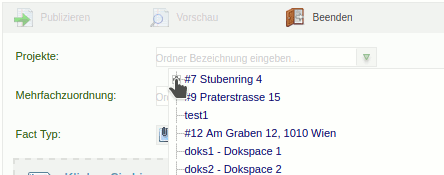
or
(2.2) Start typing the name in the input field and choose the appropriate one from the suggestions:

(3) Choose the fact type and template fact (if available for a folder from the choosen categories):
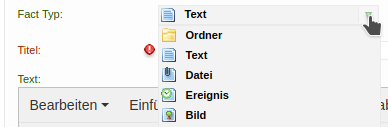
(4) If you have filled all required fields and there are no  icons, then you can click on "Publish". icons, then you can click on "Publish".
Further information:
- Depending on the settings there can be multiple folder selection:
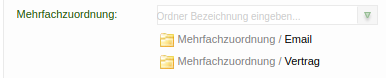
to read more information about the purpose of the folder, click on the  icon, or if you want to remove one of the selections, click on the icon, or if you want to remove one of the selections, click on the  button. button.
- When creating a fact the Multiple Assignment can be displayed as wizard. Then you just have to follow the steps, to make a choice from the drop-downs and click on the
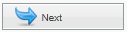 button. button.
|

