Registration, login and password are highly sensitive and decisive stages of access to a platform.
Usually, platform administrators want to highlight different aspects
and give different information. For this reason, every p-admin has the opportunity to adjust the text messages on these pages according to
his/her individual needs.
1. Login message
The login message is displayed on the login page of your platform. Here you should
inform guests and users, if a registration is necessary and/or desired.
In order to adapt the login message, proceed as follows:
|1| Choose "Messages" from the main menu by clicking on it.
|2| Click on the "modify"-button in the row "Login message".
|3| Now, you see an input field for each interface language, and a default field at the top.
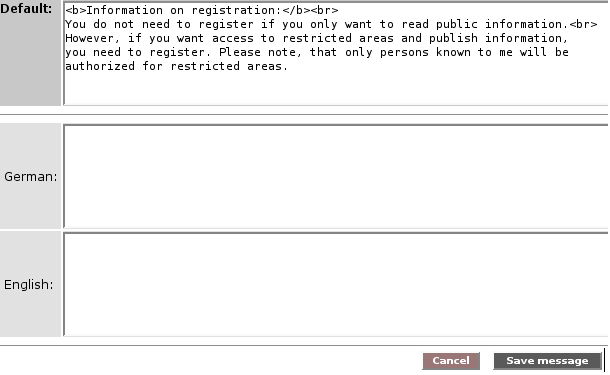
|4|
Enter the desired text for each language. The input from the default
field is used if you do not explicitly enter a text for a language.
It is not necessary to fill out the default field as there is already a standard text for each system interface language.
2. Password message
The password message is displayed when a user logs in for the first
time. He/she is asked to change his/her password. Maybe you want to
include some kind of welcome information.
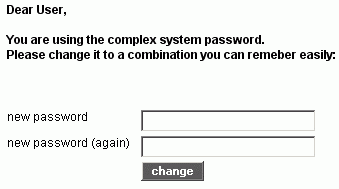
In order to adapt the password message, proceed as follows:
|1| Choose "Messages" from the main menu by clicking on it.
|2| Click on the "modify"-button in the row "Password message".
|3| Now, you see an input field for each available platform interface language, and a default field at the top.
|4|
Enter the desired text for each language. The input from the default
field is used if you do not explicitly enter a text for a language.
It is not necessary to fill out the default field as there is already a standard text for each system interface language.
|

