To translate the platform system elements - e.g. structure and folder elements, a couple of conditions should be fulfilled by the platform administrator:
|1| The language help should be enabled.
|2| Folder translation should be activated in padmin. In order to do so, proceed as follows:
|a| Go to pAdmin and log in with your administrator account.
|b| Click on Interface > Advanced pag e layout configuration
|c| Go to point "69. Folder translations" and check the checkbox
|d| Click on Save
|3| The translator's account should have administrator rights for the platform (configurable in s-admin).
There are two kind of translation processes: for services and for structure elements:
|1| Translating service elements
|a| Choose the language you want to translate in. Usually the language selectors are placed on the top right in the pathline of the platform. When you select the desired language, its font appears in bold.
|b| The next step is activating the translation's interface. To do so, click on the "Settings" link on the platform and then from the left frame select "Switch on/off translation Interface" in the "Settings" box.
|c| When you click on "On", the whole platform gets changed: now all elements, that can be translated, have a tiny label on their left side  . When you click on the label ( . When you click on the label (  ), you get a new input form where you can write the translation of the word. ), you get a new input form where you can write the translation of the word.
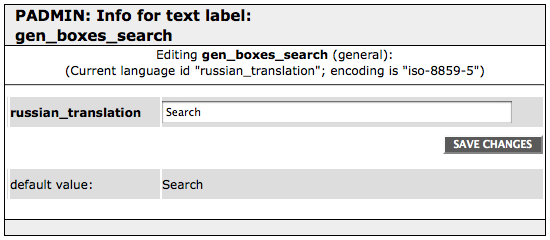 
In this example above you can see the default value of the expression and an input form next to the newly created language.
|d| Once the element is translated, the red label next to it will transform to a green one  . If you want to edit the translation, just click on the green label and proceed with the desired changes. . If you want to edit the translation, just click on the green label and proceed with the desired changes.

While translating it is important to navigate through the whole platform in order to translate all its elements.
There are two more options for platform translation :
|

