In the P-Admin Interface you can fix new "default settings" concerning font sizes when printing. This needs to be done in "pAdmin > Messages > Print layout". Also the header of the print layout page can be adjusted according to your wishes.
In order to adapt the print layout, proceed as follows:
|1| Choose "Messages" from the main menu by clicking on it.
|2| Click on the  “modify”-button in the row "Print layout". “modify”-button in the row "Print layout".
|3| In the input field you see the code for the standard print layout header.
|
<html>
<span style="font-size:16px; color:#000000;"><b><<title>></b><br></span>
<span style="font-size:12px; color:#333333;"><nobr><b><<url>></b></nobr><br></span>
<span style="font-size:12px; color:#333333;"><nobr><<date>></nobr><br></span>
</html>
|
You can change it in any way you want. Formatting of this message is done with HTML. System information can be included with special code:
| System informationen |
|
| platform title |
<<title>> |
| URL of the printed page |
<<url>> |
| date |
<<date>> |
| include an image from the system |
<factimage xxxxxx.y/> |
Using this standard code, you can change only the first three rows of the print layout:
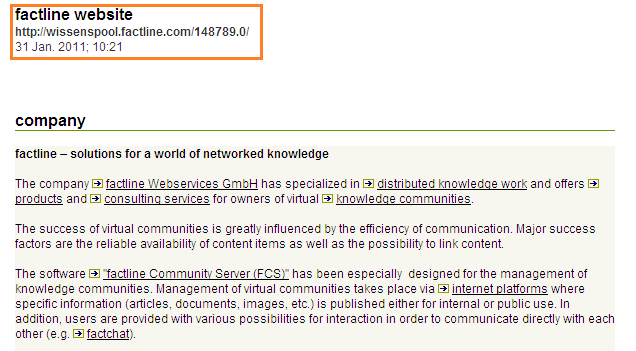
If you want to edit the style of the content of the fact, you should use additional HTML-Code. For example you can add the following one to the standard in order to change the font size of the text:
| <style type="text/css">p, span, li {font-size: 16px;} </style> |
|4| Click on “save” to save your changes.
|

